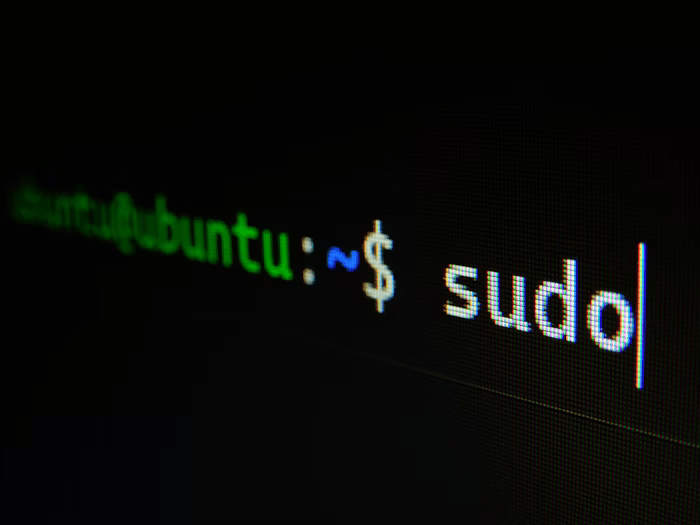
Tired of typing the same commands over and over in the Linux terminal? There’s a hidden gem waiting to be unleashed: the history function! This built-in power tool lets you tap into your past commands, saving you time and effort.
Understanding the GNU History Library
Say goodbye to repetitive typing in the terminal! The built-in GNU History library acts as your personal command vault, silently recording your past actions. No need to waste time retyping – you can effortlessly recall, reuse, and modify past commands, transforming your terminal workflow into a time-saving machine.
Accessing Your Command History
To view your entire command history, simply type the following command and press Enter:
history
This will display a list of all the commands you’ve executed, along with their corresponding line numbers.
Filtering Your History
If you only need to see the most recent commands, you can use the tail command with history:
history | tail
This will show the last few commands in your history. Conversely, to view the first lines of your history, use head:
history | head
Searching Your History
Let’s say you can’t quite recall the exact command you used last week, but you remember it involved running Docker. You can search your history using grep:
history | grep "docker run"
This command will filter your history and display only lines containing “docker run”.
Reusing Commands
There are two main ways to reuse commands from your history:
-
Using the Exclamation Point (
!): The exclamation point followed by a specific line number lets you execute a command from your history. For example, to run the command listed as number 234 in your history, type:!234 -
Reverse Search: Press
Ctrl+Rto enter reverse search mode. The terminal prompt will change to (reverse-i-search): * Start typing part of the command you want to reuse. * As you type, the terminal will display previously used commands that match. * Use the Up and Down arrow keys to cycle through the matches. * Once you find the desired command, press Enter to execute it, or Tab to complete the command and continue editing.
Backing Up Commands
If you want to create a backup of a specific set of commands, like those starting with “docker run”, you can use the following command:
history | grep "docker run" > history.bkp
This will capture lines containing “docker run” from your history and save them in a file named history.bkp.
Clearing Your History
Sometimes you might want to clear your history for privacy or security reasons. Use the following command with caution:
history -c
This will permanently erase your entire command history.
Referencing Previous Command Arguments:
Use !$ to reference the last argument from the previous command.
Conclusion
Mastering the history functionality in Linux can significantly enhance your command-line experience. By recalling, searching, and reusing, you can streamline your workflow and become a more proficient Linux user. Explore the commands and techniques covered here to unleash the power of command history!

Written on Mon Apr 22 2024 by Uwitondanishema muslim